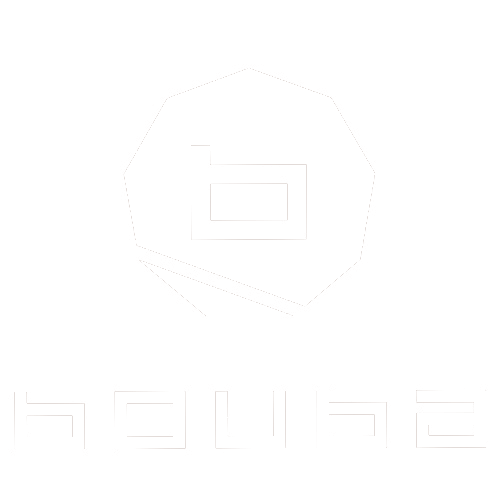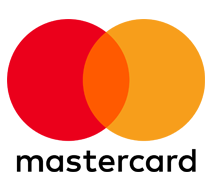Installation and Setup
To begin using Python, you need to install it along with some essential libraries. Here’s how to set up your environment:
- Install Python: Download the latest version of Python from the official website. Follow the installation instructions for your operating system.
- Install Anaconda: Anaconda is a popular distribution that simplifies package management and deployment. Download it from the Anaconda website and follow the installation instructions.
- Create a New Environment: Open Anaconda Navigator and create a new environment by clicking on "Environments" and then "Create."
Basic Python Tutorial
Here’s a simple example of using Python with Pandas for data manipulation:
python
Copy code
[data-radix-scroll-area-viewport]{scrollbar-width:none;-ms-overflow-style:none;-webkit-overflow-scrolling:touch;}[data-radix-scroll-area-viewport]::-webkit-scrollbar{display:none}
import pandas as pd # Load a dataset data = pd.read_csv('data.csv') # Display the first few rows print(data.head()) # Data manipulation example data['new_column'] = data['existing_column'] * 2 print(data.describe())