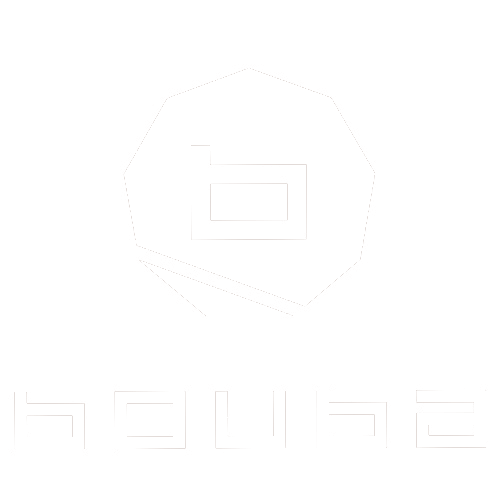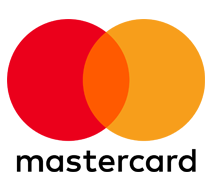You don’t need a DSLR or expensive desktop software to present your artistry professionally. Today’s smartphones, paired with intelligent editing apps, allow you to refine photos quickly—without compromising your makeup work.
But not all filters and apps are made for makeup professionals. Bouba World recommends Snapseed and Lightroom Mobile for their ability to enhance without erasing, offering clean, respectful adjustments that showcase your technique, not bury it.
“You don’t need heavy filters—just light adjustments that respect the work.” — Bouba World
Let’s explore how to use these two free tools to polish your photos and highlight the effort you’ve already put into your art.